How to Get More FPS in Browser Games: A Comprehensive Guide
Browser games have become increasingly popular due to their accessibility and ease of use. However, one common issue that players face is low FPS (Frames Per Second), which can significantly impact the gaming experience.
Browser games have become increasingly popular due to their accessibility and ease of use. However, one common issue that players face is low FPS (Frames Per Second), which can significantly impact the gaming experience. If you're wondering how to get more FPS in browser games, you've come to the right place. In this article, we'll explore various strategies to boost your FPS and enhance your gaming performance.
Understanding FPS in Browser Games
FPS, or Frames Per Second, refers to the number of frames your browser can render every second. Higher FPS results in smoother gameplay, while lower FPS can cause lag and stuttering. Several factors can affect FPS in browser games, including your hardware, browser settings, and internet connection.

1. Optimize Your Browser Settings
a. Use a Lightweight Browser
Not all browsers are created equal when it comes to gaming performance. Some browsers are more resource-intensive than others. Consider using a lightweight browser like Google Chrome, Mozilla Firefox, or Microsoft Edge, which are known for their efficiency and speed.
b. Disable Unnecessary Extensions
Browser extensions can consume valuable system resources, leading to lower FPS. Disable or remove any extensions that you don't need while gaming. To do this:
-
Open your browser's settings.
-
Navigate to the Extensions or Add-ons section.
-
Disable or remove unnecessary extensions.
c. Enable Hardware Acceleration
Hardware acceleration allows your browser to offload some tasks to your GPU, improving performance. To enable hardware acceleration:
-
Open your browser's settings.
-
Go to the System or Advanced settings.
-
Toggle on the "Use hardware acceleration when available" option.
-
Restart your browser.
d. Clear Cache and Cookies
Over time, your browser's cache and cookies can accumulate, slowing down performance. Regularly clearing them can help improve FPS:
-
Open your browser's settings.
-
Navigate to the Privacy and Security section.
-
Click on "Clear browsing data."
-
Select "Cached images and files" and "Cookies and other site data."
-
Click "Clear data."
2. Upgrade Your Hardware
a. Invest in a Better GPU
Your Graphics Processing Unit (GPU) plays a crucial role in rendering browser games. If you're using an outdated or low-end GPU, consider upgrading to a more powerful one. Modern GPUs from manufacturers like NVIDIA and AMD offer significant performance improvements.
b. Increase Your RAM
Random Access Memory (RAM) is essential for multitasking and running browser games smoothly. If your system has insufficient RAM, it can lead to lower FPS. Consider upgrading to at least 8GB or 16GB of RAM for optimal performance.
c. Use an SSD
Solid State Drives (SSDs) offer faster read and write speeds compared to traditional Hard Disk Drives (HDDs). Upgrading to an SSD can reduce loading times and improve overall system performance, leading to higher FPS in browser games.
3. Optimize Your Internet Connection
a. Use a Wired Connection
A stable and fast internet connection is crucial for online browser games. If you're using Wi-Fi, consider switching to a wired Ethernet connection. Wired connections are generally more stable and offer lower latency, which can improve FPS.
b. Close Background Applications
Background applications that use bandwidth, such as streaming services or file-sharing programs, can affect your internet connection. Close any unnecessary applications to free up bandwidth for your browser game.
c. Use a Gaming VPN
A Gaming VPN can reduce latency and improve connection stability by routing your traffic through optimized servers. Choose a reputable VPN service with low latency and high-speed servers.
4. Adjust In-Game Settings
a. Lower Graphics Settings
Most browser games allow you to adjust graphics settings. Lowering the resolution, turning off shadows, and reducing texture quality can significantly improve FPS. Experiment with different settings to find the right balance between performance and visual quality.
b. Disable V-Sync
Vertical Sync (V-Sync) is a feature that synchronizes the game's frame rate with your monitor's refresh rate. While it can reduce screen tearing, it can also limit FPS. Disabling V-Sync can help you achieve higher FPS, especially if your monitor has a high refresh rate.
c. Reduce Render Distance
Render distance determines how far you can see in the game world. Reducing the render distance can decrease the workload on your GPU, leading to higher FPS. Adjust this setting in the game's options menu.
5. Keep Your System Updated
a. Update Your Browser
Browser developers regularly release updates that include performance improvements and bug fixes. Ensure that your browser is up to date to take advantage of these enhancements:
-
Open your browser's settings.
-
Navigate to the About section.
-
Check for updates and install them if available.
b. Update Your GPU Drivers
Outdated GPU drivers can lead to performance issues. Regularly update your GPU drivers to ensure optimal performance:
-
Visit the official website of your GPU manufacturer (NVIDIA or AMD).
-
Download the latest drivers for your GPU model.
-
Install the drivers and restart your system.
c. Update Your Operating System
Operating system updates often include performance improvements and security patches. Keep your OS up to date to ensure smooth gameplay:
-
Open your system's settings.
-
Navigate to the Update & Security section.
-
Check for updates and install them if available.
6. Use Game Booster Software
Game booster software can optimize your system for gaming by freeing up resources and disabling unnecessary background processes. Some popular game booster options include Razer Cortex, Wise Game Booster, and Game Fire. These tools can help you achieve higher FPS in browser games by prioritizing gaming performance.
7. Monitor Your System Performance
a. Use Task Manager
Task Manager allows you to monitor your system's resource usage in real-time. If you notice that a particular application is consuming too much CPU or RAM, consider closing it to free up resources for your browser game:
-
Press
Ctrl + Shift + Escto open Task Manager. -
Navigate to the Processes tab.
-
Identify and close resource-intensive applications.
b. Use Performance Monitoring Tools
Performance monitoring tools like MSI Afterburner or HWMonitor can provide detailed insights into your system's performance. browser games These tools can help you identify bottlenecks and optimize your system for better FPS.

Conclusion
Achieving higher FPS in browser games is essential for a smooth and enjoyable gaming experience. By optimizing your browser settings, upgrading your hardware, improving your internet connection, adjusting in-game settings, keeping your system updated, using game booster software, and monitoring your system performance, you can significantly boost your FPS and enhance your gameplay.
Remember that every system is different, so it may take some experimentation to find the optimal settings for your specific setup. With the tips and strategies outlined in this guide, you'll be well on your way to getting more FPS in browser games and enjoying a seamless gaming experience. Happy gaming!
What's Your Reaction?
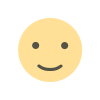
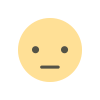

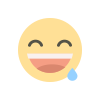
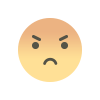
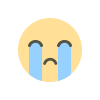
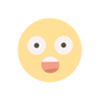










.jpg)